The Mail feature in GoAnywhere allows you to send and receive ad-hoc messages with file attachments. When a message is sent, each recipient will receive a unique link to a location where the recipient can download the file(s) securely. When a message is sent using Certified Delivery, the message appears in the recipients Inbox. Recipients have the option to reply to and attach files to messages.
There are no limits to the number of files you can attach to a Package, however the size of an individual file in a Package can be limited by a GoAnywhere Product Administrator. The message and files inside each Package are automatically encrypted with AES-256 as you upload them to the server.
The Mail Menu option is available if your account is authorized to use this feature. The Mail dashboard provides access to all the Mail features. From the Mail Menu you can compose a new message, request files, view your inbox, view drafts, view messages in the outbox, view a list of all sent messages and manage your address book.
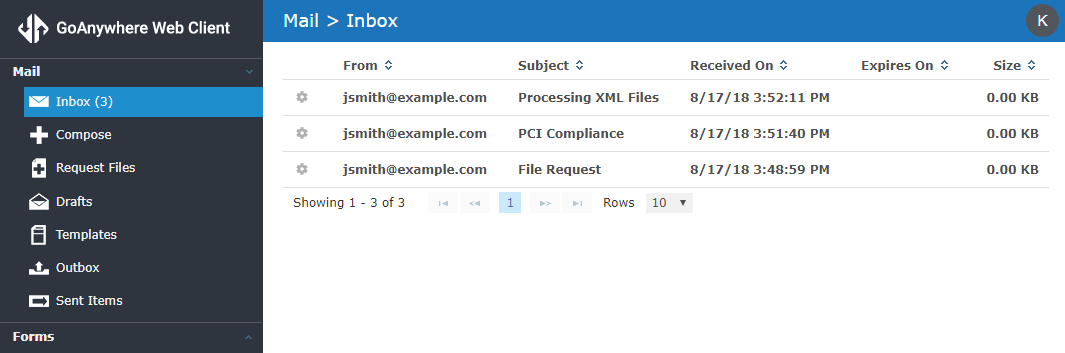
The Compose, Request Files, Drafts, Templates, Outbox, and Sent Items features are only available to users that are fully authorized to use mail. The Inbox and Address book features of Mail are available to users with access to GoDrive or Folders.
Inbox
The Inbox page displays incoming Certified Delivery messages and message replies from your recipients. If the feature is enabled by the GoAnywhere Product Administrator, you can allow your message recipients to reply to your message and include file attachments.
Compose
The Compose page allows you to attach files and specify a message that will be sent to one or more recipients. The options available on the Compose page are set by the GoAnywhere Product Administrator. To compose a new message, click the ![]() Compose link in the Mail Menu.
Compose link in the Mail Menu.
Request Files
The Request Files page allows you to specify a message that will be sent to one or more recipients that contains a link where the recipient can upload files to you. Files that are uploaded will be sent as a Package to your Inbox. The options available on the Request Files page are set by the GoAnywhere Product Administrator. To compose a new message, click the ![]() Request Files link in the Mail Menu.
Request Files link in the Mail Menu.
Drafts
A Package can be saved as a draft, allowing you to come back at a later time to attach more files or alter the message on the Package before sending. The most recent drafts are displayed in the Mail dashboard. The complete list of drafts are found by clicking the ![]() Drafts link in the Mail Menu.
Drafts link in the Mail Menu.
Templates
Mail Templates allow you to create an email template that can be used to compose Mail Packages with the same attachments or message contents. To create a template or view a complete list of templates available, click the ![]() Templates link in the Mail Menu.
Templates link in the Mail Menu.
Outbox
When you send a Package, it will be placed in the Outbox while GoAnywhere sends an email to each of the recipients that includes a unique URL to access the Package. The complete list of Packages in the Outbox are found by clicking the ![]() Outbox link in the Mail Menu.
Outbox link in the Mail Menu.
Sent Items
The Sent Items section shows Packages that have been sent. If the Notification icon appears next to any Package, there may have been an error sending the email(s) or the package may no longer be available. Hovering over the icon will allow you to view the status of these Packages. The complete list of sent Packages are found by clicking the
![]() Sent Items link in Mail Menu.
Sent Items link in Mail Menu.