Request Files
The Request Files page is where you can compose messages that will request files from the email recipients. When a recipient receives a file request, the request will contain a unique URL the recipient will use to upload the files. Files that are uploaded by a recipient are sent to your inbox.
The top section of the request is where you can specify one or more recipients, a subject to appear in the email and an optional message. You can require registered users, or set a request expiration date.
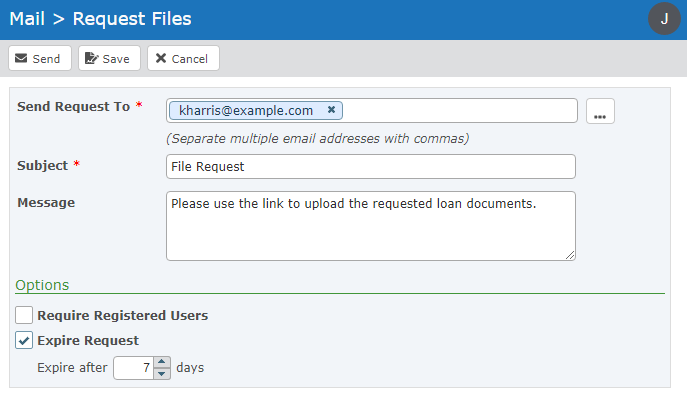
Send Request To
The email address of the recipients. The email address can be the standard email address or it may also include the name of the recipient, for example: Andrew Thomas <athomas@example.com>. Separate multiple email addresses with commas. Click the button to select email recipients from the address book.
Subject
The subject of the email to send to the recipient(s). The maximum length of the subject line is 255 characters.
Message
The message that will be shown to the recipient(s) after they open the file request. The message is optional.
Options
Require Registered Users
When Certified Delivery is enabled by the Product Administrator, you can specify if your recipients must be registered users. If the recipient is not a registered user, the link in the email will take them to the Self-Registration page. The file request will appear in the user's Mail Inbox.
Expire Request
The number of days before the request expires and files can no longer be uploaded.