Compose
The Compose page is where mail packages are constructed and sent. Specify mail package recipients in the To field, and optionally, the CC or BCC fields. Specify a subject to appear in the email and an optional message. When an email is sent to the recipient, it will contain a unique URL to access these files and the message for this Package.
You can password protect the Package, set an expiration date, enforce a maximum download limit, allow message replies, and more. Based on the configuration, not all options may be available and some options will have defaults or ranges enforced.
The Attachments section is where files can either be attached from your local computer, the Files Feature, or the GoDrive.
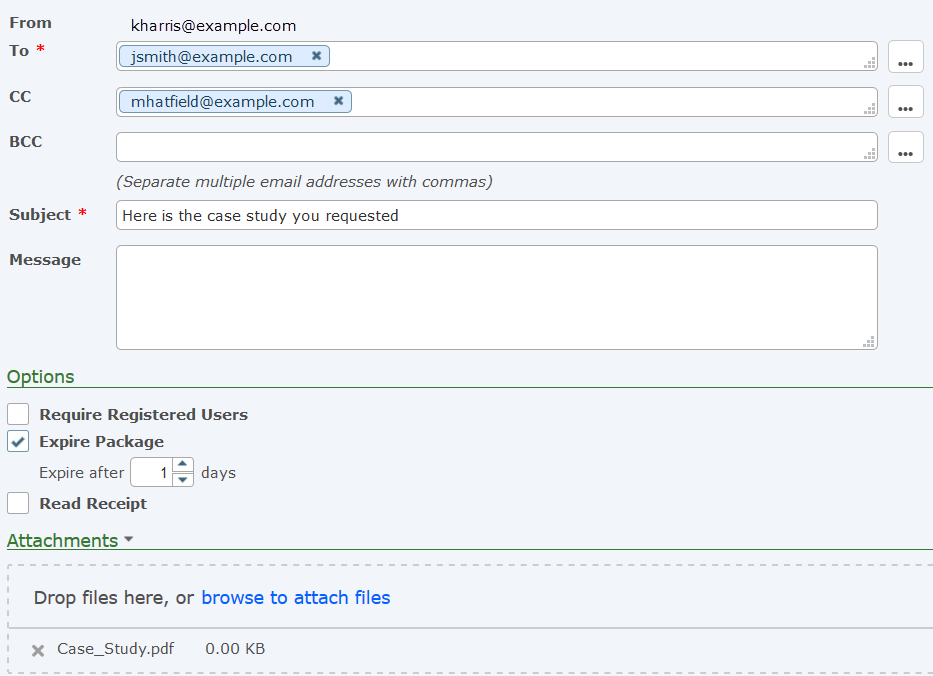
The following options on the Compose page specify the recipient and Package settings.
To
The email address of the recipient. The email address can be the standard email address or it may also include the name of the recipient, for example: Andrew Thomas <athomas@example.com>. Separate multiple email addresses with commas. Select the button to select email recipients or groups from the address book.
CC
The email address of an additional recipient (carbon copy). When you CC an email address, all recipients can see each email address the message was sent to. The email address can be the standard email address or it may also include the name of the recipient, for example: Andrew Thomas <athomas@example.com>. Separate multiple email addresses with commas. Select the button to select email recipients or groups from the address book.
BCC
The email address of an additional recipient, hidden from all other recipients (blind carbon copy). When you BCC an email address, recipients will only see the email addresses included in the To and CC fields that the message was sent to. The email address can be the standard email address or it may also include the name of the recipient, for example: Andrew Thomas <athomas@example.com>. Separate multiple email addresses with commas. Select the button to select email recipients or groups from the address book.
Subject
The subject of the email to send to the recipient(s). The maximum length of the subject line is 255 characters.
Message
The message that will be shown to the recipient(s) after they open the mail Package. The message is optional.
Options
Require Registered Users
When Certified Delivery is enabled by the Product Administrator, you can specify if your recipients must be registered users. If the recipient is not a registered user, the link in the email will take them to the Self-Registration page. The Package will appear in the user's Mail Inbox.
Expire Package
The number of days before the Package expires and the files can no longer be downloaded.
Read Receipt
An email will be sent to you when your recipient reads the Package.
Attachments
Drag and drop files from your desktop directly over the message to upload files, or click the browse to attach files link to upload files from your PC.
Click the Attachments![]() drop down arrow icon to attach a file from Files or GoDrive.
drop down arrow icon to attach a file from Files or GoDrive.
The number of files you can attach to a Package, and the size of an individual file in a Package can be limited by a GoAnywhere Product Administrator.
If needed, click the Delete icon to delete an attached file.
More Options...
If registered users are not required, the Options window appears when you click the Send button.
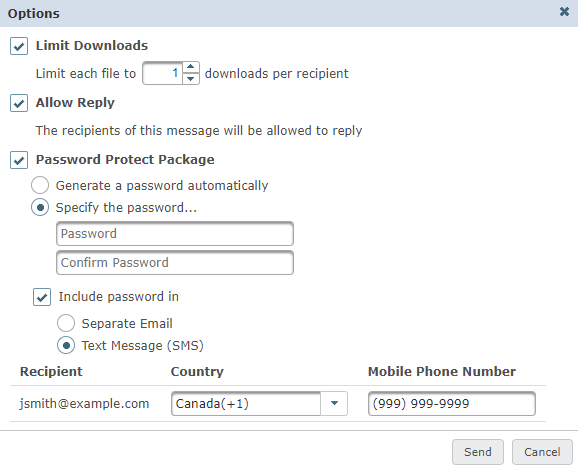
Limit Downloads
The number of times each file can be downloaded per recipient.
Allow Reply
When enabled, recipients of this Package can reply back with a message and one or more attachments. Recipients do not need to be registered users to send a reply message. Message replies will appear in your Inbox.
Password Protect Package
All files in a Package are protected by a unique URL, however your GoAnywhere administrator can allow you to further protect your Package using a password. Passwords that are generated automatically for email are a lower-case 10-byte alpha-numeric code. Passwords generated automatically for SMS are a 6-digit code. You can specify a default password from the Preferences page. If you do not send the password to the recipient in the email or via text message (SMS), you will need to communicate the password to them.