Address Book
Email contacts and groups are managed using the Address Book. While composing a message, the address book can be accessed by clicking the button.
You can also access the Address Book by clicking the user initial icon located in the upper right-hand corner of the web client screen. The user menu will appear. Click Address Book.
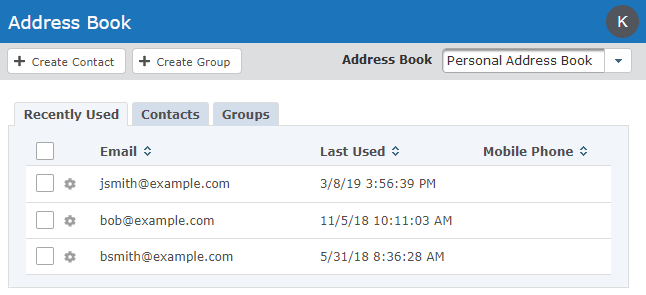
Page Toolbar
- Click the
Create Contact button to add a new contact to a Personal Address Book.
- Click the
Create Group button to add a new distribution list to a Personal Address Book.
- Navigate between Personal and Shared Address Books using the Address Book drop-down menu.
The Create Contact and Create Group options are only available if Personal Address Books are enabled for the Web User.
The following tabs are available from the Address Book:
All recipients of email messages are automatically saved to the Recently Used tab.
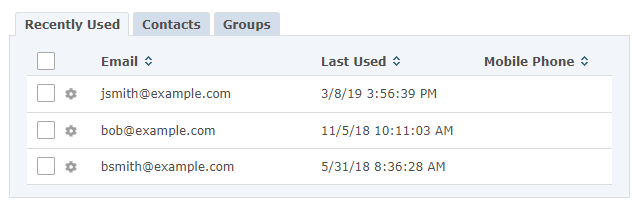
Actions
The following actions are available by selecting the Actions icon next to a contact in a Personal Address Book:
- Add to Contacts. Save the contact to the Personal Address Book.
- Delete. Delete the contact from the list.
The Contacts tab displays your saved contacts. Use the Search field to locate a specific contact.
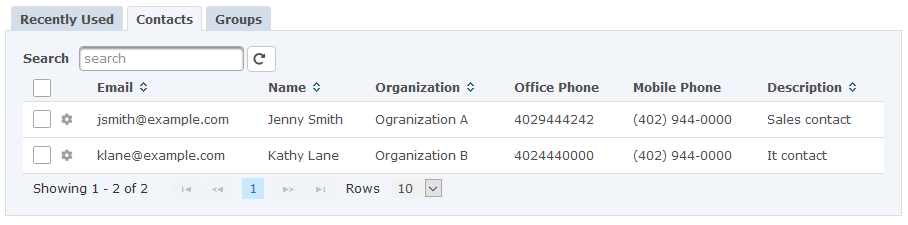
Actions
The following actions are available by selecting the Actions icon next to a contact in a Personal Address Book:
- Edit. Edit the contact's information.
- Delete. Delete the contact from the Address Book.
The Groups tab allows you to create email distribution lists.
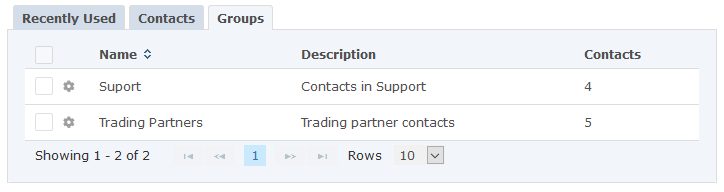
Actions
The following actions are available by selecting the Actions icon next to a group in a Personal Address Book:
- Edit. Edit the group's information.
- Delete. Delete the group from the list.
Personal Address Book Footer Actions
The following actions are available when one or more items are selected from the table:
- Delete the selected item(s).