Add Mail Template
The Add Template page is where mail templates are designed. Specify mail package recipients in the To field, and optionally, the CC or BCC fields. Specify a subject to appear in the email and an optional message. You can then specify security options and add files to the mail template.
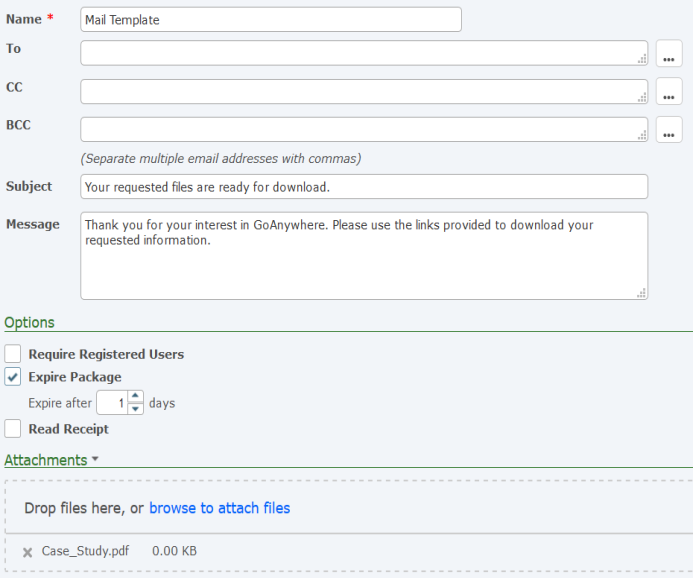
The following options on the Add Template page specify the recipient, security settings, and file attachments:
Name
The name of the mail template.
To
The email address of the recipient. The email address can be the standard email address or it may also include the name of the recipient, for example: Andrew Thomas <athomas@example.com>. Separate multiple email addresses with commas. Click the button to select email recipients or groups from the address book.
CC
The email address of an additional recipient (carbon copy). When you CC an email address, all recipients can see each email address the message was sent to. The email address can be the standard email address or it may also include the name of the recipient, for example: Andrew Thomas <athomas@example.com>. Separate multiple email addresses with commas. Select the button to select email recipients or groups from the address book.
BCC
The email address of an additional recipient, hidden from all other recipients (blind carbon copy). When you BCC an email address, recipients will only see the email addresses included in the To and CC fields that the message was sent to. The email address can be the standard email address or it may also include the name of the recipient, for example: Andrew Thomas <athomas@example.com>. Separate multiple email addresses with commas. Select the button to select email recipients or groups from the address book.
Subject
The subject of the email to send to the recipient(s). The maximum length of the subject line is 255 characters.
Message
The message that will be shown to the recipient(s) after they open the mail package. The message is optional.
Options
Require Registered Users
When Certified Delivery is enabled by the Product Administrator, you can specify if your recipients must be registered users. If the recipient is not a registered user, the link in the email will take them to the Self-Registration page. The Package will appear in the user's Mail Inbox.
Expire Package
The number of days before the Package expires and the files can no longer be downloaded.
Read Receipt
An email will be sent to you when your recipient reads the Package.
Attachments
Drag and drop files from your desktop directly over the template to upload files, or click the browse to attach files link to upload files from your PC.
Click the Attachments![]() drop down arrow icon to attach a file from Folders or GoDrive.
drop down arrow icon to attach a file from Folders or GoDrive.
The number of files you can attach to a Package, and the size of an individual file in a Package can be limited by a GoAnywhere Product Administrator.
If needed, click the Delete icon to delete an attached file.