Share Folder
If folder sharing is enabled by the administrator, the Share Folder page allows you to share a folder on the server with other users. Specify the recipient(s) email address, subject and message, and then click the Share button. The recipient(s) will receive an email notification with a link to access the folder. If a recipient is not registered, they will be prompted to create an account before they can access the folder.
Sharing a folder does not give recipients permission to share the contents of that folder.
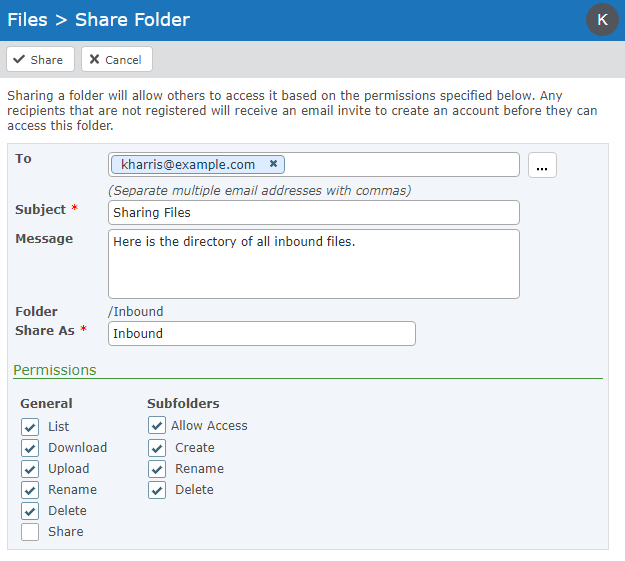
To
The email address of the recipient(s). The email address can be the standard email address or it may also include the name of the recipient, for example: Andrew Thomas <athomas@example.com>. Separate multiple email addresses with commas. Click the button to select email recipient(s) or groups from the address book.
Subject
The subject of the email to send to the recipient(s). The maximum length of the subject line is 255 characters.
Message
The message that will be shown to the recipient(s) when they receive the notification. The message is optional.
Folder
The path of the shared folder relative to your home directory.
Share As
The folder name that appears to the recipient(s).
Permissions
As the owner of the shared folder, you can set permissions to limit what actions your recipient(s) can do with the folder and subfolders. Folder permissions are inherited. If you give your recipient(s) complete permissions to a folder and subfolder, along with the Share permission, your recipient(s) will be able to share folders and set folder permissions for others.
You can remove access and modify permissions to a shared folder through the Shared Files page.