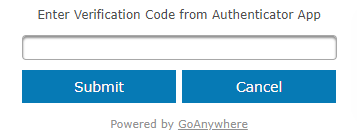Web Client Login
The login page prompts for a user name and password to access the Web Client interface. Additional options may be provided on the login page, as described below.
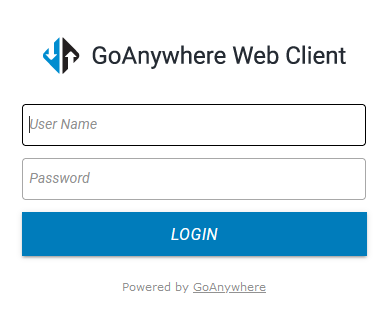
User Name
The user name of the account.
Password
The corresponding password for the user account.
Forgot Password?
If enabled, a link is provided to request a password reset. Click the Forgot Password? link to proceed with the reset process.
Not Registered?
If enabled, a link is provided to create a new account. Click the Create Account link to begin the self-registration process.
The login page only appears if password authentication is required. If your account is configured for certificate authentication, you will go directly to the dashboard (if the certificate is valid).
If enabled, you will need to provide your passcode when you click Login. Enter the passcode and then click Submit.
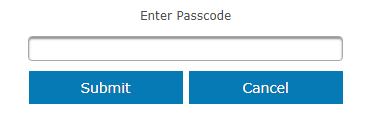
RADIUS (RSA SecurID) Token Authentication
If this is the first time using your RSA Secure ID, you may need to specify a new PIN, and then verify it.
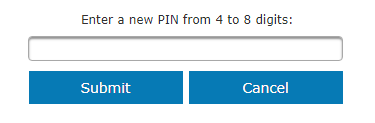
After verifying your new PIN, you will need to wait for the RSA SecurID token code to change. Specify the new passcode and then click Submit to log in to the Web Client.
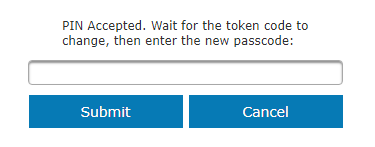
If enabled, the system will check your user profile for an email or mobile number at login. If an email address or mobile number exists, the two options will be pre-populated. Otherwise, either may be entered manually. Once you have chosen an option, click Send Verification Code. Enter the verification code sent to you and then click Submit. If you did not receive a verification code, click Click here to resend the verification code.
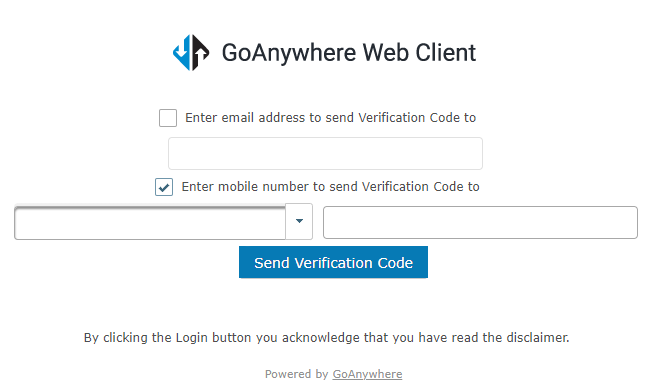
Download and install the Google Authenticator app or another authenticator application from your mobile app store. The Web Client will display a QR code that you must scan with the Google Authenticator app. Once scanned, GoAnywhere stores a unique secret key on your user profile. Each login, you will provide a new one-time use password to GoAnywhere using the authenticator application.
If your lose your device, contact your GoAnywhere system administrator to remove the secret key.
If this is the first time using an authenticator app, register the app by scanning the QR code.
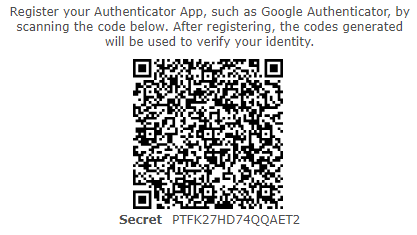
Enter the code generated by the authenticator app to verify your identity.