Upload To Files
You can upload files from your local computer to the server using the Upload to Folder page. Files and folders can be dragged and dropped from your desktop directly on to this page.
NOTE:
When dragging a folder on to the Upload to Folder page, the folder's directory structure will be flattened.
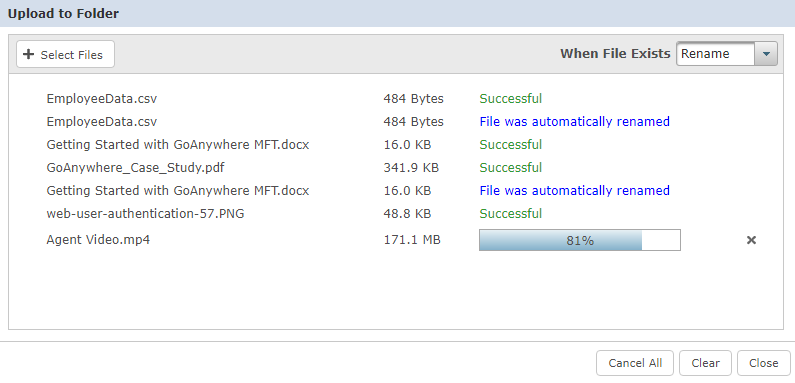
To use the Upload To Folder screen to upload files to the Files feature:
- In the Upload to Folder page, click the
Upload button's
 Down Arrow option and choose Show Upload Dialog.
Down Arrow option and choose Show Upload Dialog. - Indicate the action to take if a file with the same name already exists in the folder to which you are uploading.
- Rename - automatically renames the uploaded file by appending a sequential number to the file name so both files are maintained.
- Overwrite - replaces the existing file with the one being uploaded.
- Skip - does not upload the duplicate file. If more files remain, the upload process proceeds to the next file in the list.
- Error - will stop the upload, but will continue to process the remaining files.
NOTE:If the upload actions do not appear, then you may not have the necessary permissions. Contact your administrator for assistance.
- Click the Clear button to clear the list of uploaded files.
- To cancel an upload, click the
icon, or click Cancel All to cancel all uploads.
- Click the Close button to close the Upload to Folder page.